
Losing connection during the LSAT can ruin the day
LSAT Test day can be nerve-wracking. You’ve studied for months for the LSAT, but getting the score you need for law school depends on test day going well. If you’re taking the LSAT at home, one of the factors that can hurt you is a connection issue. Of course, most technical issues during LSAT test day are on the part of Prometric/LSAC, but why not give yourself the best odds possible by making sure your connection is as stable as can be?
This article assumes you are taking an online LSAT at home. The surest way to avoid a connection issue is to take the test in person at a Prometric test center. However, this is not always possible. This article will show you how to ensure your home connection is stable.
Assess whether your wifi connection needs help

If your speeds are this high, you don’t need ethernet. Test from speedtest.net
If you have ever had any internet connection issues ever, I would suggest going through the rest of this guide. However, if you have never had internet issues, it is unlikely you will have an issue on test day. Here are some sample internet issues:
- You directly lose connection to your router/the internet
- You’re on a video call, and things start to lag
- Websites load slower than usual
The other way to check if you have an issue is to run a speedtest using speedtest.net. You can run an online speedtest or download their app to your computer. The four things to look for are:
- Download Speed: This measures how quickly your computer gets information from the internet. You want at least 5-10 Mbps (megabits per second), but the higher the better. Over 50 is great if you can get it.
- Upload Speed: This measures how quickly your computer sends information to the internet. Taking an LSAT involves recording and streaming your whole screen and video. Ideally you want at least 5 Mbps, though 20 or higher would be ideal.
- Ping: This measures how responsive your connection is. Under 50 ms is good, under 100 ms is acceptable.
- Jitter: This measures the stability of your connection and whether it is likely to drop. Under 30 ms is ideal.
The screenshot above is my own connection on wifi. My internet plan and router are good, so ping and jitter are both low and download/upload speeds are high. I never experience issues with my connection and would be comfortable doing an LSAT on wifi.
If you pass the ideal numbers listed above and never experience internet issues, you’re likely set. But if you have experienced issues or your connection is questionable, read on.
A direct ethernet connection is the best way to avoid LSAT internet connection issues

A direct ethernet cable connection is best for stability
To ensure a consistent connection, nothing beats ethernet. That’s the big wired cable which plugs directly from your computer into your wifi router.
This is a fairly simple fix too, though you’ll need a bit of equipment. My assumption here is that your router or modem is not in the same room as your computer. Fortunately, extremely long ethernet cables are not expensive. Here are the steps to connect via ethernet:
- Test your connection speed and ping/jitter
- Measure the distance from your router to your computer
- Buy a long enough ethernet cable
- Connect your modem to your computer via ethernet. You will likely need an ethernet to USB-C adapter.
- Test your connection speed and ping/jitter again
Let’s go through these steps.
1. Test your internet connection speed for the LSAT
Speedtest.net is a great site to test your connection speed. Personally, I use their mac app, which you can find in the mac app store. Make sure you run speedtest on the device you’ll be using to take the LSAT, and in the location you’ll be taking the test. Screenshot your test results, and see if any of the numbers are worse than the ideal benchmarks here:
- Download: More than 50 Mbps
- Upload: More than 20 Mbps
- Ping: Less than 50 ms
- Jitter: Less than 30 ms
You can get by with worse numbers, but if you’re better than those you’re unlikely to experience an issue, assuming your connection is consistently stable.
2. Measure the distance from your router to your computer
If you’re adding an ethernet cable to your test day setup, you’ll need to know how long a cable to buy. Measure the distance from your router/modem to your computer. You don’t need an exact count, you can count paces and assume each pace is a yard. So if, for example, your computer is 20 paces from your router, that’s roughly 60 feet and you’ll want a 100 foot ethernet cable. Round up the cable size you get to account for the uncertainty.
Let’s be clear: this means on test day you’re going to have a ridiculously long ethernet cable running from your router all the way to your room. You’ll need to explain this to your family/housemates and clear this with them. Under no circumstances can anyone unplug this cable on test day.
Note also that Prometric allows ethernet cables and even recommends them.
3. Buy a long enough ethernet cable
Fortunately, getting a really long ethernet cable is simple and not expensive. Amazon sells 100 foot ethernet cables for less than $20.
CAT refers to the category of ethernet cable. Higher CAT ethernet cables are better; CAT 6 or above is great if you can get it. Likely though any modern cable will do. The cables above are well reviewed and not expensive.
4. Connect your modem to your computer via ethernet. You will likely need an ethernet to USB-C adapter.

A Belkin ethernet adaptor lets you connect your laptop to ethernet
If you have a desktop computer or large laptop, this step is easy. Simply plus the ethernet cable into the ethernet port on your computer. However, the bulk of LSAT students have mac laptops. None of these have ethernet ports.
So, you’ll need an adaptor. If your computer has a USB-C port, you can get the Belkin USB to Ethernet adaptor. This is Apple’s officially recommended solution and it is sold directly in Apple stores and in the online Apple store. You can buy the Belkin Ethernet adaptor here for $30. This adaptor will also work for windows computers with USB ports.
If you are using an older laptop which only has USB-A ports, you can use the Apple USB-A to Ethernet adaptor.
If you are unsure which ports your computer has, you can consult Apple’s handy official guide to ports, which includes images of all port types.
5. Re-test your connection speed to make sure it is fast enough
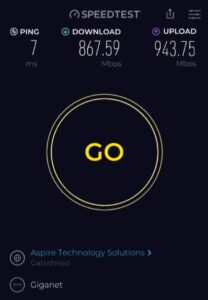
This speedtest result from Giganet shows the connection is using ethernet
Now that you’ve got ethernet plugged into your computer, it’s time to test and see if your connection has improved. First, you should set your network preferences to make sure your mac is actually using ethernet.
- Open system settings in mac
- Go to Network
- Click on the three dots with an arrow at the bottom, beside the question mark
- Select “set service order”
- Drag ethernet to the top, above wifi
This will make your mac default to the ethernet connection, even if wifi is on. You can also shut wifi off if you want to be extra certain. However, in this case you have to make absolutely double certain that no one will unplug the ethernet cable during testing.
If you are using a windows machine, follow these instructions to set Ethernet as the preferred connection type.
Fortunately, it is easy to tell whether your computer is using an ethernet connection. When you run a speedtest, speedtest.net will show your connection type with a symbol. The screenshot in this section shows an example of the ethernet image Speedtest uses when it detects an ethernet connection.
With luck, your ping and jitter will be improved on ethernet, and even your upload/download speeds. If your results are sufficient, you’re all set for LSAT test day!
But what if your speed is still too slow? Read on.
6. Upgrade your home internet connection

Sometimes a faster connection requires an improved router. Contact your internet provider
In this post I’ve listed ideal connection numbers. However, you don’t necessarily need ideal numbers to have a good test day experience. The real worst case scenario on test day is your connection dropping completely, and ethernet + improved ping/jitter dramatically reduce the odds of that happening.
But, if you want the best odds of a solid test day, you can consider temporarily upgrading your home internet speed. In most cases this require a simple call to your internet service provider, and requesting they bump your plan up to a higher level. You can downgrade the connection after you’re done with the LSAT. Generally speaking a faster connection will also help with ping and jitter.
If the steps above aren’t an option, you should consider taking the LSAT in a test center. At home testing is best when you can ensure a reliable connection. If an ethernet connection + a network upgrade do not let you get good speeds and stability, it may be worth taking in person even if that requires a stay in a hotel.
Bonus: Restart or upgrade your router
Sometimes, you can have great speeds, great ping/jitter, but your connection still drops. This usually means there’s an issue either with your router, your modem, or with the internet connection from your ISP. This can get into thorny territory and honestly I would recommend a test center if you’re at this point even with ethernet and an upgrade. But, there are a few things you can try:
- Restart your modem and router: this solves a lot of problems. Unplug both your modem and router, then plug them back in after a minute.
- Contact your ISP: they may detect issue with your line and fix it
- Upgrade your router/modem: Your ISP may have a better router to offer you. Or, you can purchase one online. This TP Link router has good reviews and will be an upgrade over most ISP routers.
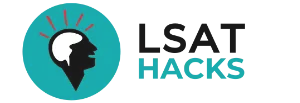

Leave a Reply